My home office setup, a quick tour

Since I’ll be working from home completely starting in September, I started watching a lot of home office improvement videos on YouTube. My desk was always a mess, with too much stuff on it, leaving me easily distracted. So, I made some changes, making my office a much more pleasant workplace.

Here’s an overview of my home office.
The desk: custom-made
During the pandemic, we asked a woodworker to create a custom, compact desk in our living room. It’s been a good desk, I just wish we asked for it to be around 10 cm deeper. It’s only 50 cm deep, which isn’t a lot. I could replace it with a bigger desk, but we’re doing big home renovations next year, and I’ll be moving to a much more spacious home office then.
The chair: Herman Miller Embody
One of the perks of working at Automattic is that you get a very generous budget to improve your workplace. They encourage you to buy a decent desk and chair, and while researching office chairs, one brand kept on popping up: Herman Miller.
I read and watched dozens of reviews and settled on the Herman Miller Embody. It’s a big chair that supports your back perfectly, thanks to it’s advanced exoskeleton, which follows your spine. I really like how it looks and feels.
The first few days were hard, it really took some time to get used to. On my old chair, I couldn’t sit still, my legs were always all over the place. The Embody really forces you to have good posture. After a few days, however, I started loving it.


The desk shelf: OakyWood Dual Monitor Stand
A way to declutter my desk, and put my iMac at eye-level, is a desk shelf. I felt in love with the desk shelf system GroveMade makes, but they don’t have a European importer, so I’d probably end up paying a lot of import taxes if I bought one from them directly.
So, I settled on the next best thing: an OakyWood. It lacks the drawers and other organizational tools of GroveMade, but it’s much more economical. The quality and finish are excellent.

The desk mat: DeltaHub Minimalistic Desk Pad
One of those things you don’t know you need until you have had it: a desk pad. Laying your wrists on felt is so much better than hard wood.
The mouse: Logitech MX Master 3 (Mac)
This is the best accessory I have ever bought. If you’re still using an Apple Magic Mouse, stop reading this blog post and go buy a Logitech MX Master 3 right away.
The MX Master not only feels great in your hand, but gives you so many buttons to customize. Plus, they way the scroll wheel scrolls is incredible.
The keyboard: Logitech MX Keys (Mac)
I never really liked the key travel on the Apple Magic Keyboard. Together with the MX Master mouse, I bought the MX Keys keyboard. Key travel is better, but if I were to buy a new keyboard again today, I’d probably look into their MX Keys Mechanical line.
The touchpad: Apple Magic Touchpad 2
Wait, what? A mouse and a touchpad?
Yes, this is actually a great combo. I use the trackpad for the occasional gestures. Three fingers down to quickly switch between open app windows, spread open to show my desktop, and of course zooming in apps like Pixelmator Pro.
It’s on the left of my keyboard, and I often find myself using both the touchpad and the mouse at the same time.
The thing with many buttons: Stream Deck XL
The Stream Deck is a keyboard with customizable buttons which contain small screens. It’s geared towards streamers (hence the name), but I found it to be a good fit for productivity.
Tons of plugins allow you to launch apps, set your Slack status, toggle your lights, control HomeAssistant, and much more. And with some knowledge of JavaScript, you can easily write your own.
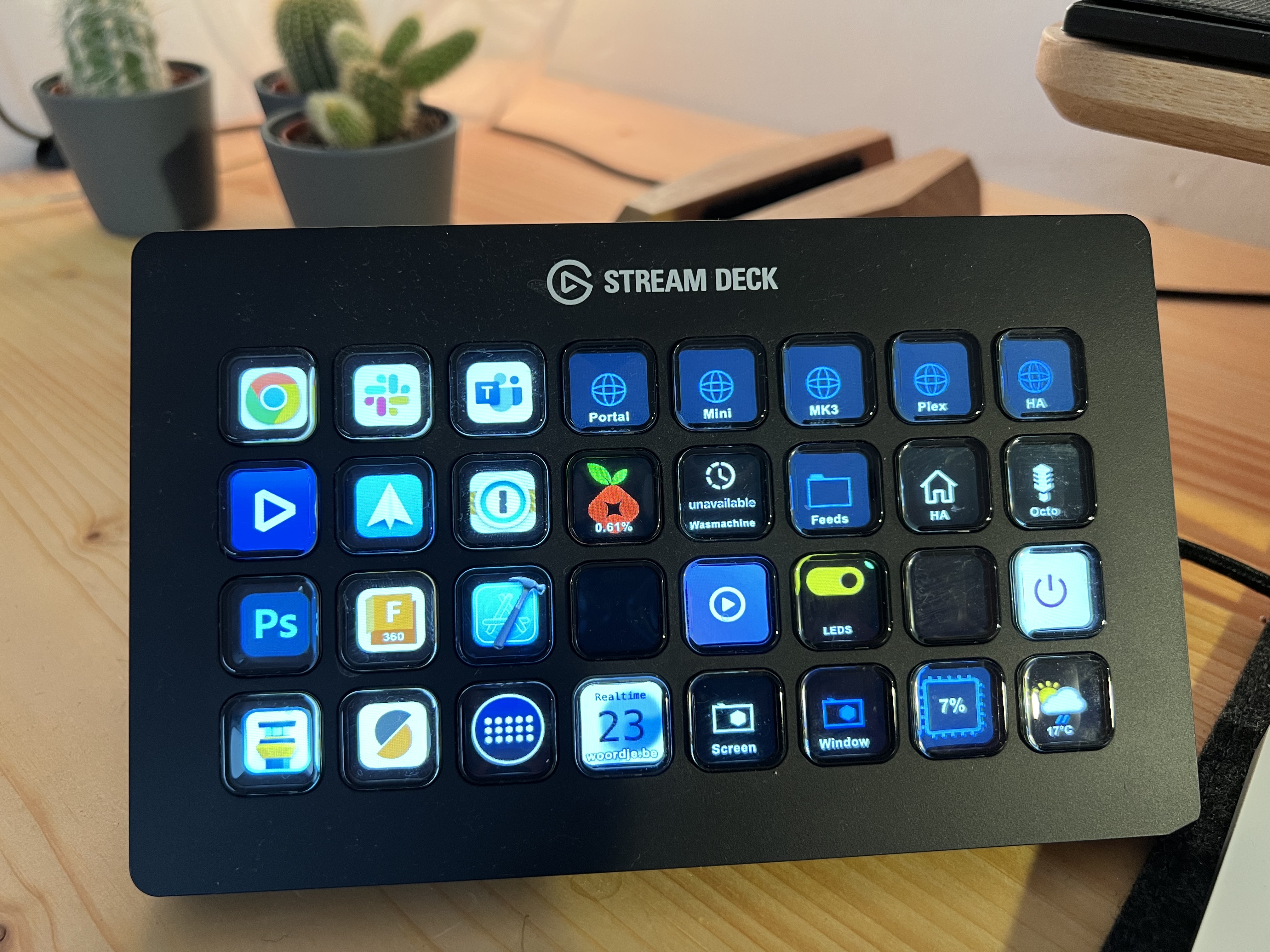
The pixel art frame: Divoom Pixo64
I’ve been wanting to build some kind of pixel art display myself ever since I saw this YouTube video. But since time is a luxury you don’t always have when you’ve got three children running around, I was pleased you can just buy pixel art displays on Amazon.
The Divoom is a great device, which you control through an app. The app hosts a community where everyone can share pixel art creations. You can also display the weather, a countdown, your Twitter followers, and numerous other things on it. It’s made in China, so the app can be a little overwhelming, but you can get used to it.
At first, I was worried that it would constantly distract me, but I’m actually quite excellent at ignoring it.

The computer: iMac 27”
My good old Intel-powered iMac 27”. There’s an i9 processor inside and 40 gigs of RAM, so it’s quite a beast, even after more than three years.
Soon to be replaced by a new MacBook Pro 16” and Apple Studio Display
The wall: IKEA SKÅDIS
The final step of organizing of all the stuff that made my desk a mess was to put some pegboards on the wall. The IKEA SKÅDIS system is really cheap, and they have plenty of accessories for it (hooks, shelves, book holders, …). And if IKEA doesn’t sell it, you can find lots of 3D-printable mounts online.
The wall holds my Magic Keyboard (needed because FileVault – the macOS disk encryption thing – doesn’t play nice with Logitech devices when booting an Intel Mac), my Game Boy Color, a book, and some other random stuff.

The lightning: Philips Hue / WLED / IKEA
There’s a Philips Hue lamp on my desk for ambient lightning, and a LED-strip controlled by WLED beneath. Both are controllable via the Stream Deck.
There’s also an IKEA desk lamp (with built-in wireless phone charger) for more concentrated reading.
(Read more about WLED in this blog post about how I turned a staircase into a nightclub.)



Cable management: DIY
There used to be some computer peripherals on my desk: an Ethernet switch (because cable > Wi-Fi), a Project MiSTer and an HDMI-splitter. And on the floor there were many cables and power strips.
I decided to bolt them all to the underside of the desk. I designed mounts in Fusion 360, 3D-printed them and I screwed them into the bottom of the desk.
No more cables ????
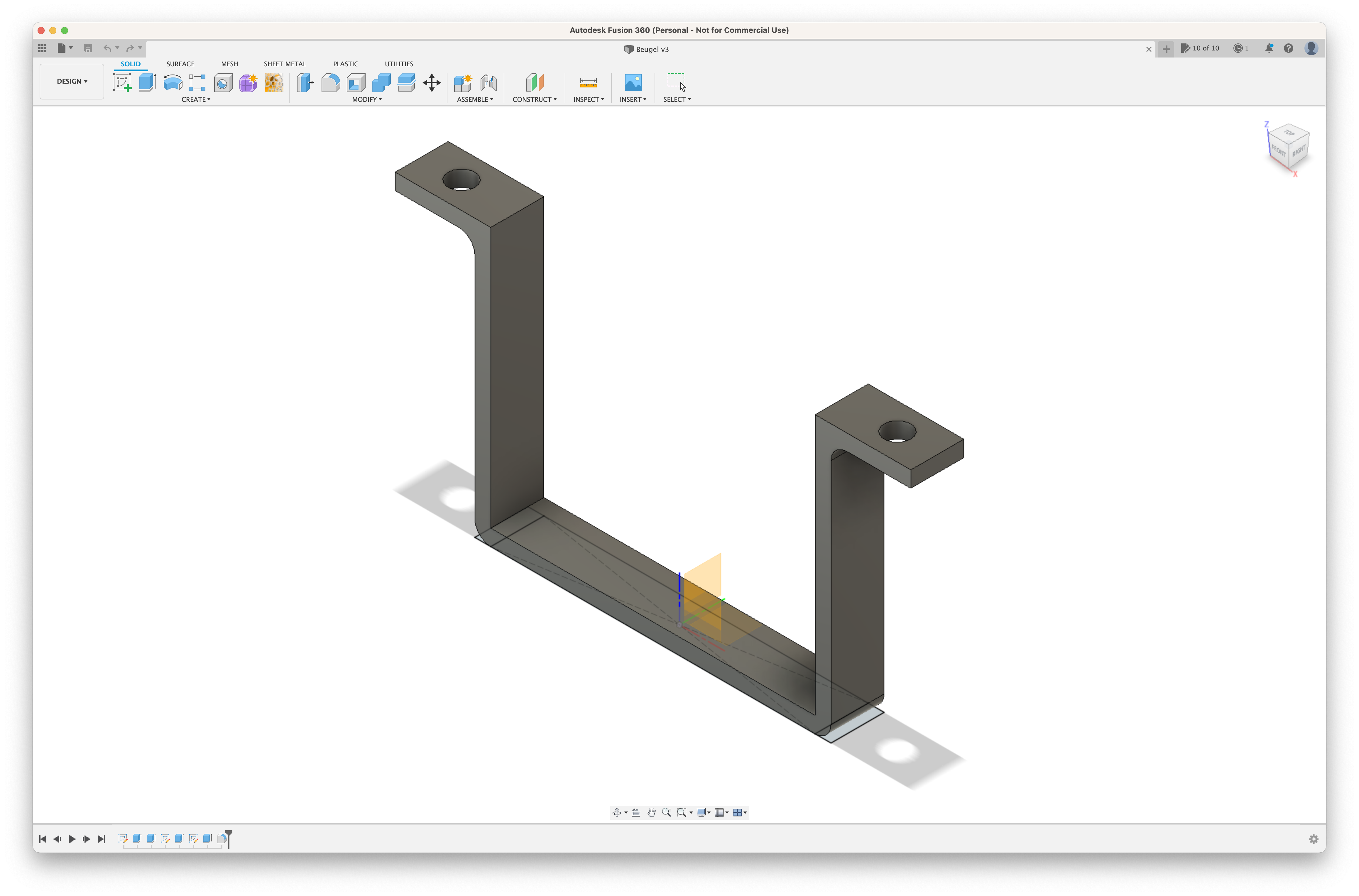
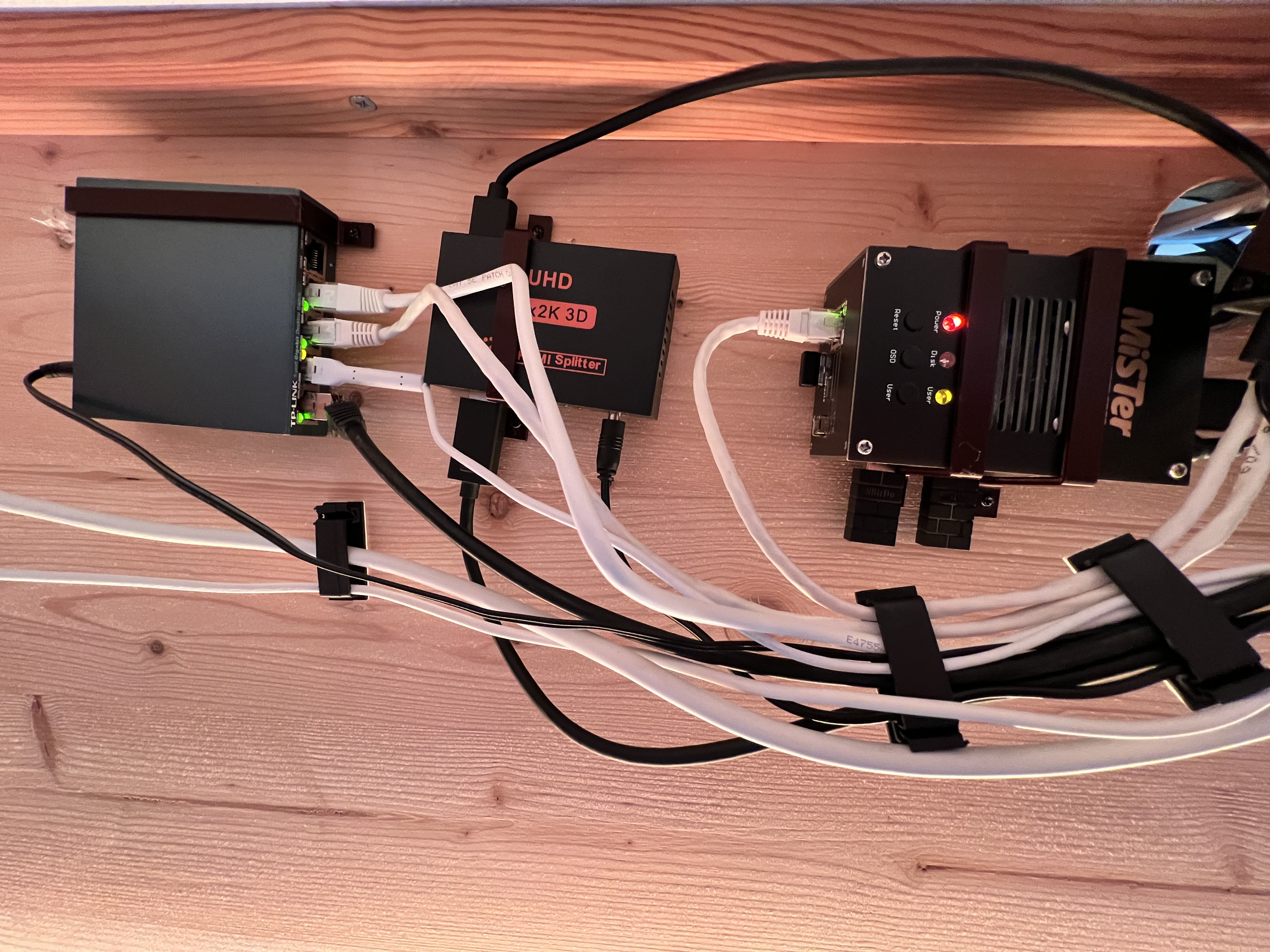
So, that’s my home office. I hope I inspired you!
Member discussion