Always Open With in Finder
I've been using a Mac for almost twenty years now, and one thing that has always annoyed me is changing the default applications that open certain file types.
Changing a default application is a multi-step task:
- Right-click the file
- Select Open With
- Select Other (even when the application you want to make the default is listed there).
- Find the application you want in the Finder window that pops up
- Don't forget to check "Always Open With," or you did all this for nothing.
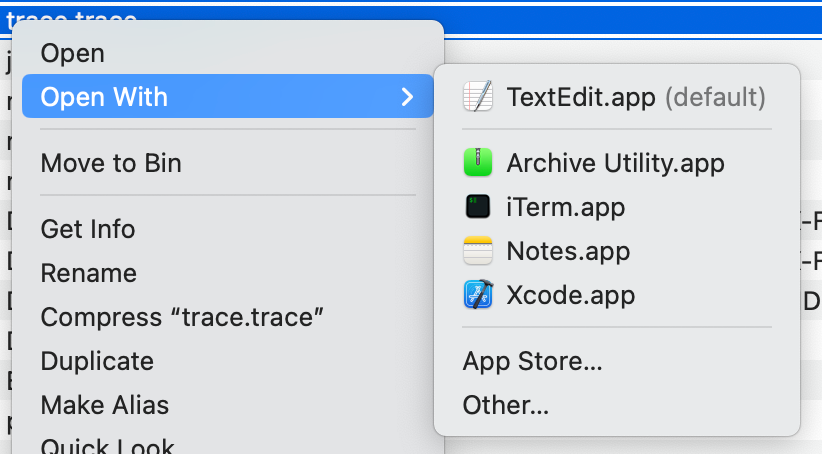
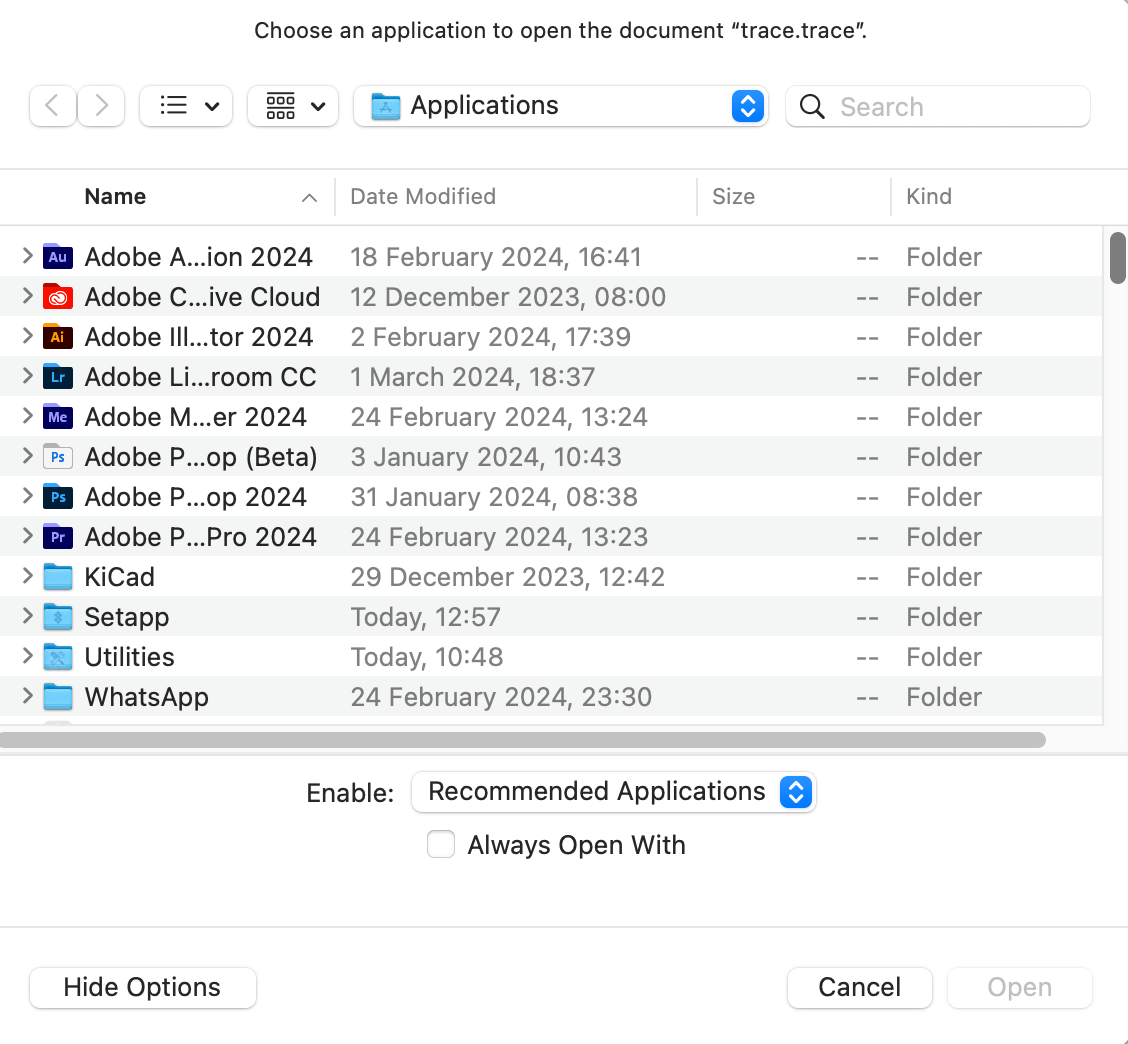
I hate this approach. It's so cumbersome, and I've been wishing for Apple to fix this forever. But they don't. So let me show you a much quicker way.
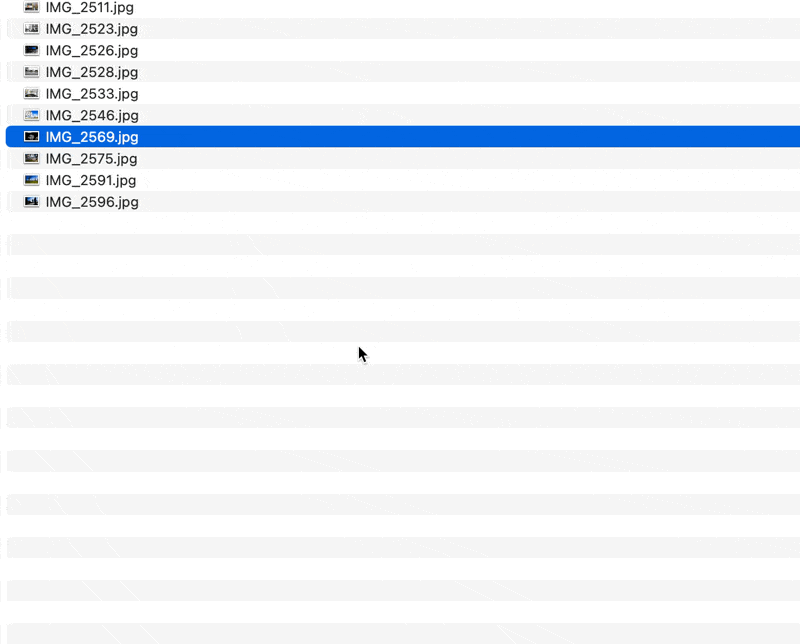
You can change the Open With menu item to Always Open With with a key. While the context menu is open, just press Option (⌥).
Member discussion